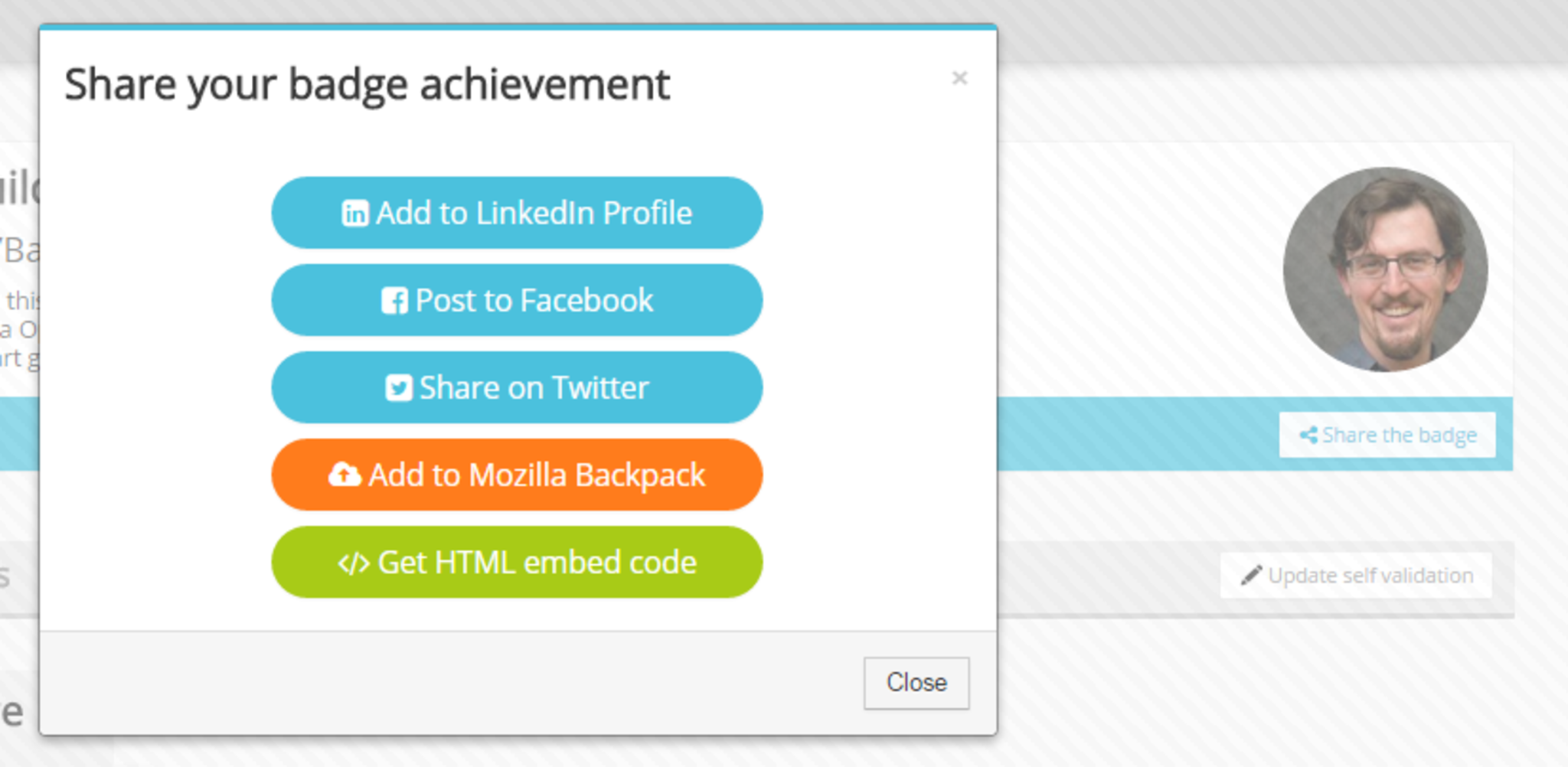The best part of badges is how easy they are to share on social networks, blogs, websites and on your Badge List Profile itself. Here's how.
After being awarded a badge you are referred to as a "badge expert". Being a badge expert allows you to share the badge in two ways, outlined below.
Your Badge List Profile
Your
#Badge-List-Profile is an easy to link to page meant to help you share your badge accomplishments. To get to your profile click on your name in the upper right corner and select "Your profile". The permanent URL of your profile is "
http://badgelist.com/u/YourUsername".
Every badge you earn is automatically added to your profile. If you prefer to hide a particular badge from your profile just go to the badge page, click "Edit your membership" and change the first option.
Accessing the Badge Sharing Dialog
Once you are a badge expert the "Share the badge" button will appear in the gray bar underneath the badge image on the badge page. The same button will also appear in the blue bar underneath the badge image on your
#progress-log. To share your badge achievement just click that button. The instructions inside of the sharing dialog will walk you through the process of sharing your badge, but below is an overview of your options.
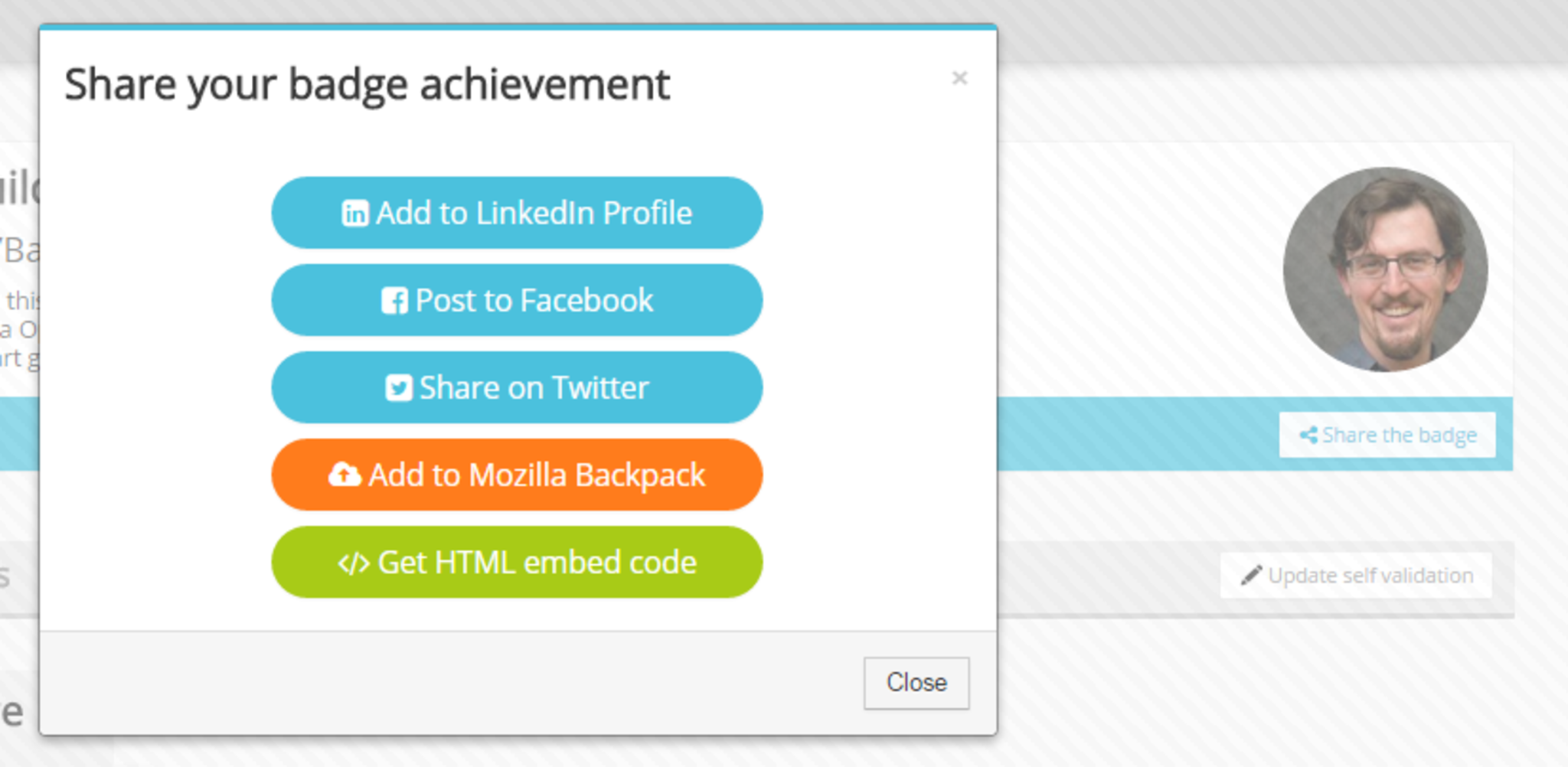
Adding a Badge to your LinkedIn Profile
Follow the instructions in the sharing dialog to add your badge accomplishment to your LinkedIn profile. After you're done the badge image will appear on whichever section of your profile you choose to add it along with a text description of your own choosing. Clicking on the badge image will take your profile viewers to your
#progress-log for that badge.
Note: During the process of adding the badge to your LinkedIn profile it may appear that the badge image is improperly cropped. This is just a quirk with the way LinkedIn displays the initial image preview. Go ahead and click "Add to Profile" and afterwards the badge image will be displayed perfectly.
Posting a Badge to Facebook or Twitter
Once inside of the sharing dialog, just click the "Post to Facebook" or "Share on Twitter" links to share your badge accomplishment with your followers. This is just a shortcut for posting the URL of your badge
#progress-log. You can also just copy and paste the URL yourself, but be sure to copy the progress log URL,
not the URL of the badge itself. Your progress log's URL will always be of the form "
http://badgelist.com/group-name/badge-name/u/UserName".
Adding a Badge to your Mozilla Backpack
Just click the "Add to Mozilla Backpack" button inside of the sharing dialog and follow the instructions. You will need to have already signed up for a free Mozilla Backpack. For more info refer to
#Mozilla-Backpack.
Embedding a Badge in your Blog or Website
You may also want to share your badge accomplishment by displaying it on a website (such as your blog). Badge List currently supports website embedding via an
#iframe. To get the iframe embed code just click the "Get HTML embed code" button in the sharing dialog. You'll then need to click inside of the text box and copy the supplied code to your clipboard. Then you will need to paste that code into the appropriate place inside of your website's HTML code.
Note: Not all web applications support iframe embeds, ask your local sys-admin or try searching Google if you're having trouble.
 Badge List Documentation
Badge List Documentation